Invite Your Team (Enterprise Only)
After you have installed Saturn Enterprise, we recommend inviting your teammates if you’re using Saturn within a broader organization.
Select “Invite a New User”
You can either select the “Invite a New User” button from the left hand menu, or you can select that button at the top right corner of the Users page.
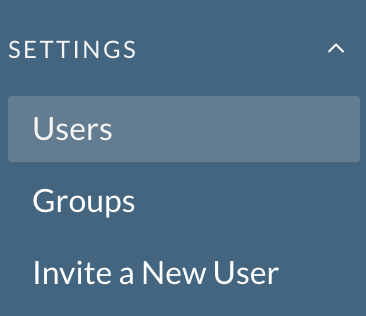

Fill Out Invitation
From here, you fill in the name and email of the new team member, as well as your own name (so the new team member knows who sent the invitation).
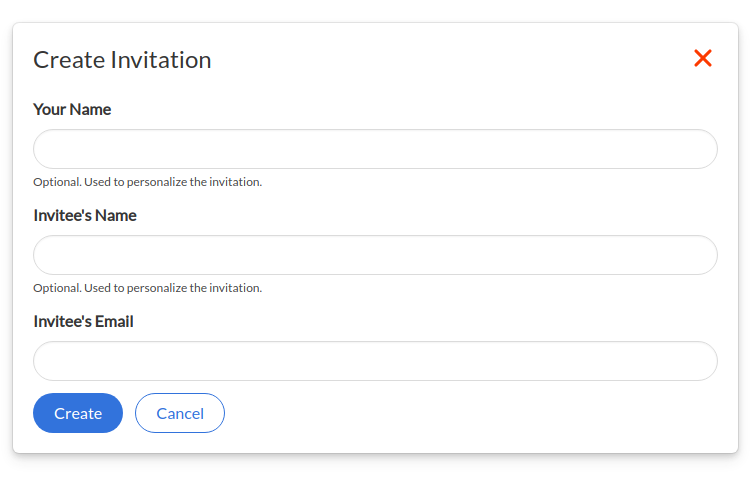
Click “Create”, and the invitation will be sent to an Admin to approve the request. Upon Admin approval, the invitation will be emailed to the new user.
Accept or Deny Pending Invitations (Admin Only)
From the “Users” page, found in the left side menu, you can accept or deny pending invitations before they are sent out. All invitations not sent by Admins must be approved or denied.
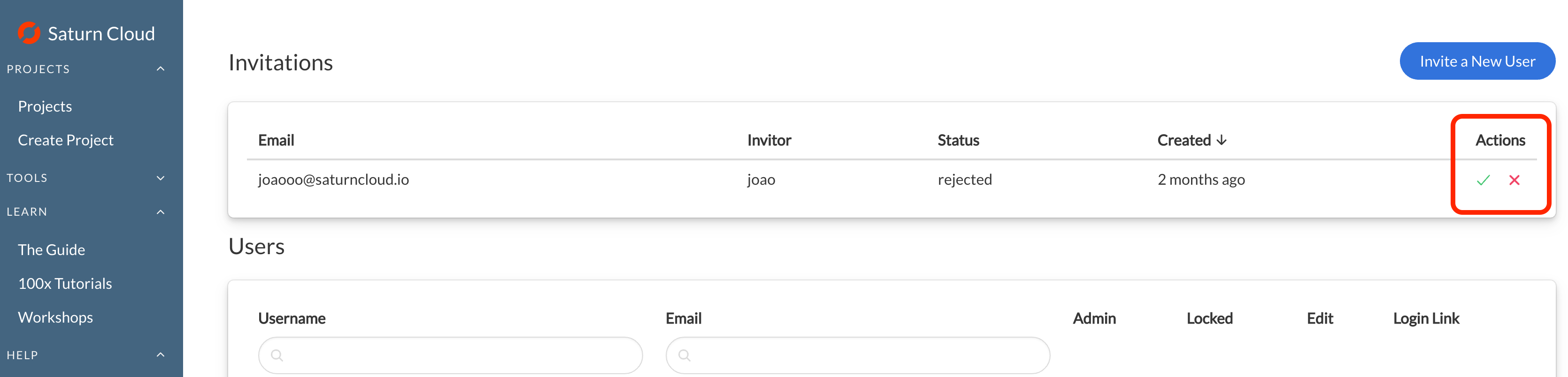
Need help, or have more questions? Contact us at:
- support@saturncloud.io
- On Intercom, using the icon at the bottom right corner of the screen
We'll be happy to help you and answer your questions!
