Using Prefect Cloud with Saturn Cloud
Overview
This tutorial explains how to use Prefect Cloud and Saturn Cloud together.
The tutorial “Develop a Scheduled Data Pipeline” introduces how to build data pipelines using prefect, and how to speed them up by executing them on a Saturn Dask Cluster. If you are not familiar with prefect yet, consider reading that article first and then coming back to this one.
For this tutorial, we’ll create a flow that mimics the process of getting a batch of records, using a machine learning model to score on them, and capturing metrics.
Set Up a Prefect Cloud Account
To begin this tutorial, you’ll need an existing Prefect Cloud account. Prefect Cloud’s free tier allows you to run a limited number of flows, so you can run this tutorial without spending any money on Prefect Cloud!
- Sign up at https://www.prefect.io/cloud/
- Once logged in, create a project. For the purpose of this tutorial, call it
dask-prefect-tutorial. - Following the Prefect documentation, create a User API Key and a Service Account API Key. Store these for later.
- Service Account API Key: must be created by an admin. Allows an agent to communicate with Prefect Cloud.
- User API Key: allows a user to register new flows with Prefect Cloud
Create a Prefect Cloud Agent in Saturn Cloud
Prefect Cloud “agents” are always-on processes that poll Prefect Cloud and ask “want me to run anything? want me to run anything?". In Saturn Cloud, you can create these agents with a few clicks and let Saturn handle the infrastructure.
- Log in to the Saturn UI as an admin user.
- Navigate to the “Credentials” page and add a Prefect Cloud Service Account API Key
Type: Environment VariableShared With: your user onlyName:prefect-runner-tokenVariable Name:PREFECT_RUNNER_TOKENValue: the Service Account API Key you created during setup
- Navigate to the “Prefect Agents” page. Create a new agent.
Name:test-prefect-agentPrefect Runner Token: selectprefect-runner-token
- Start that Prefect Agent by clicking the play button.
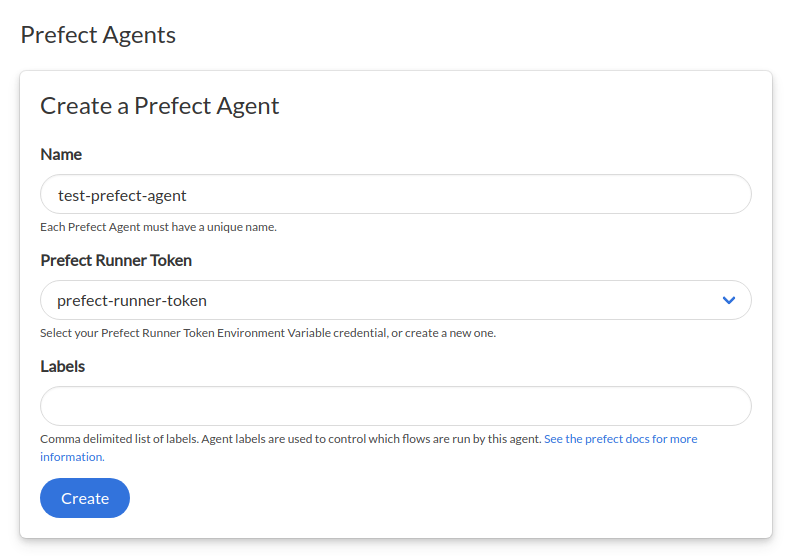
After a few seconds, your agent will be ready!
Click on the Agent’s status to see the logs for this agent.
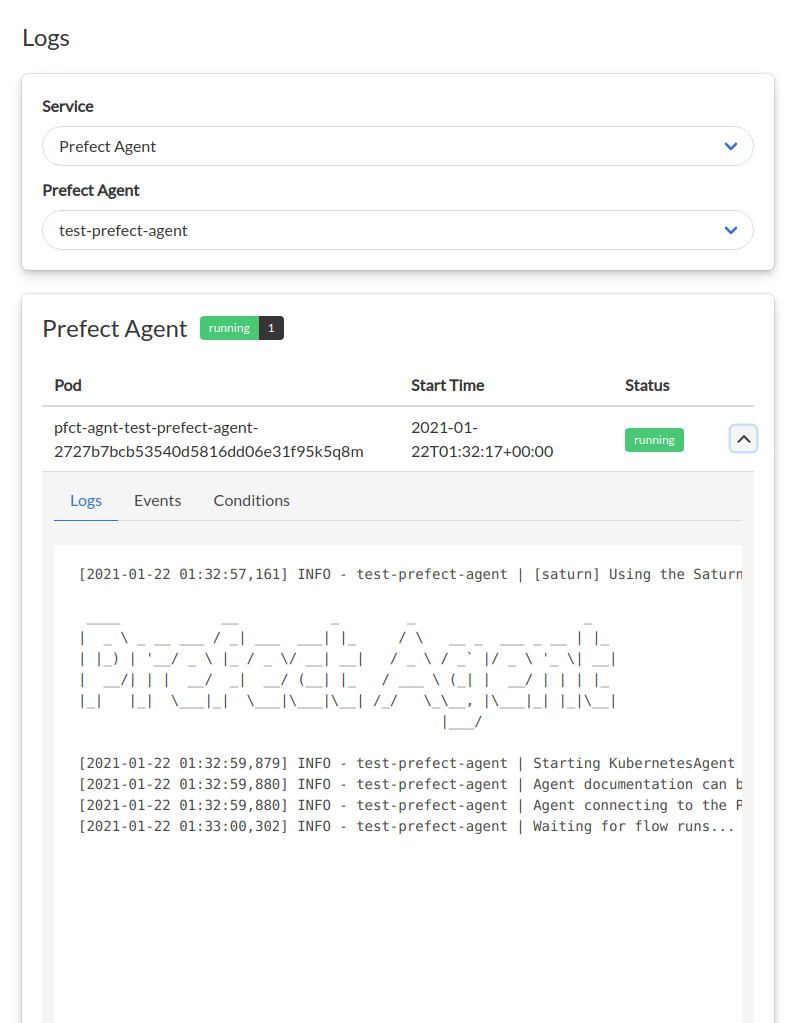
In the Prefect Cloud UI, you should see a new KubernetesAgent up and running!
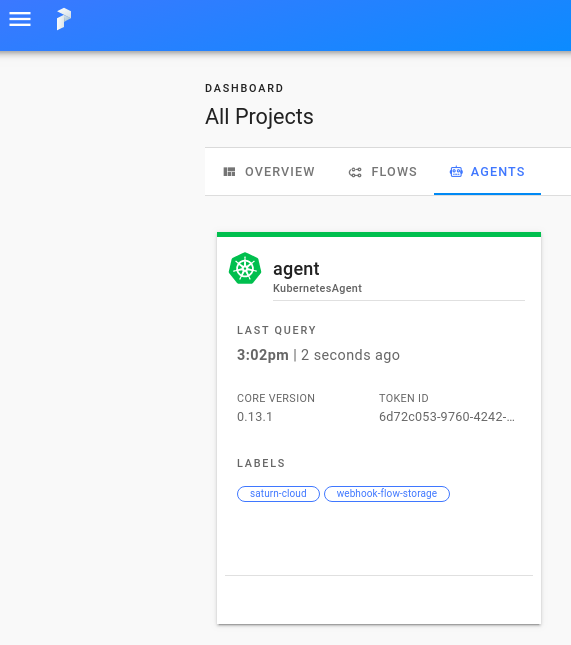
Create and Register a Flow
Now that you’ve created an account in Prefect Cloud and set up an agent in Saturn to run the work there, it’s time to create a flow!
- Return to the Saturn UI.
- Navigate to the “Credentials” page and add a Prefect Cloud User API Key.
Type: Environment VariableName:prefect-user-tokenVariable Name:PREFECT_USER_TOKENValue: the User API Key you created during setup
- Navigate to the “Resources” page and create a new Jupyter Server with the following specs.
Name: test-prefect-jupyter-serverImage:any of the available non-gpusaturncloud/saturnimages you wantWorkspace SettingsHardware,Disk Space,Shutoff After: keep the defaults
Environment VariablesPREFECT_CLOUD_PROJECT_NAME=dask-prefect-tutorialStart scriptpip install --upgrade dask-saturn prefect-saturn
- Once the Resource is created, start it by clicking the play button.
- Once that server is ready, click “JupyterLab” to launch JupyterLab.
- In JupyterLab, open a terminal and run the code below to fetch the example notebook that accompanies this tutorial.
cd /home/jovyan/project/ EXAMPLE_REPO_URL=https://raw.githubusercontent.com/saturncloud/examples/main/examples/prefect/ wget ${EXAMPLE_REPO_URL}/02-prefect-cloud.ipynb - In the file browser in the left-hand navigation, double-click that notebook to open it. Follow the instructions in it and run the cells in order. Return to this article when you’re done.
Once you’ve registered a flow, it will create a new Saturn Cloud resource specifically for running the flow. If you go to the Resources page of Saturn Cloud you should see a new resource created.
Inspect Flow Runs
Now that your flow has been created and registered with both Saturn Cloud and Prefect Cloud, you can track it’s progress in the Prefect Cloud UI.
- In the Prefect Cloud UI, go to
Flows --> ticket-model-evaluation. ClickSchematicto see the structure of the pipeline.
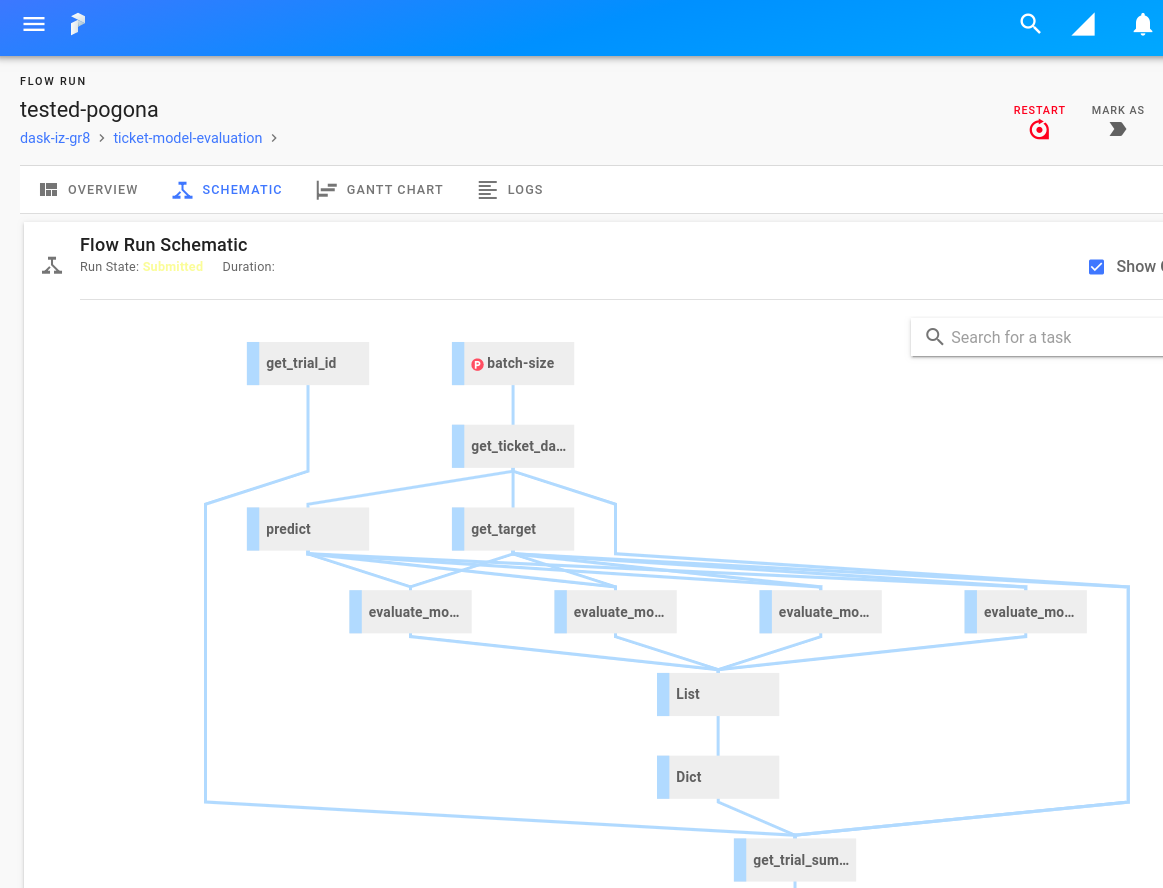
- Click
Logsto see logs for this flow run.- from this page, you can search the logs, sort them by level, and download them for further analysis
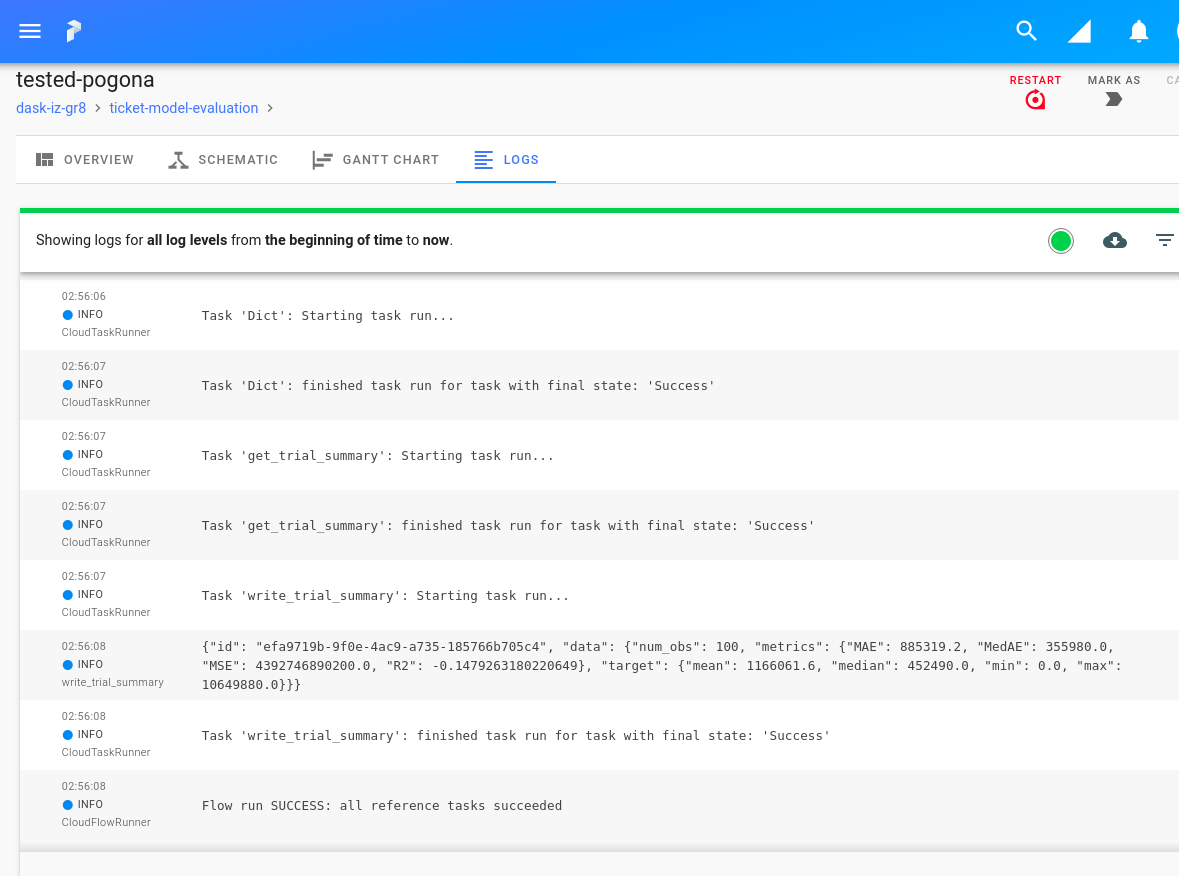
- In the Saturn Cloud UI, navigate to “Prefect” resource associated with this work.
[Picture of a prefect flow]
- Click on the flow’s name in that table. This will take you to the flow’s details page, where you can see a list of flow runs. Click the icon under “logs” in the flow run table to view logs from a flow run.
- This view allows you to see some logs that won’t be visible in Prefect Cloud, including any output generated by your resource’s start script.
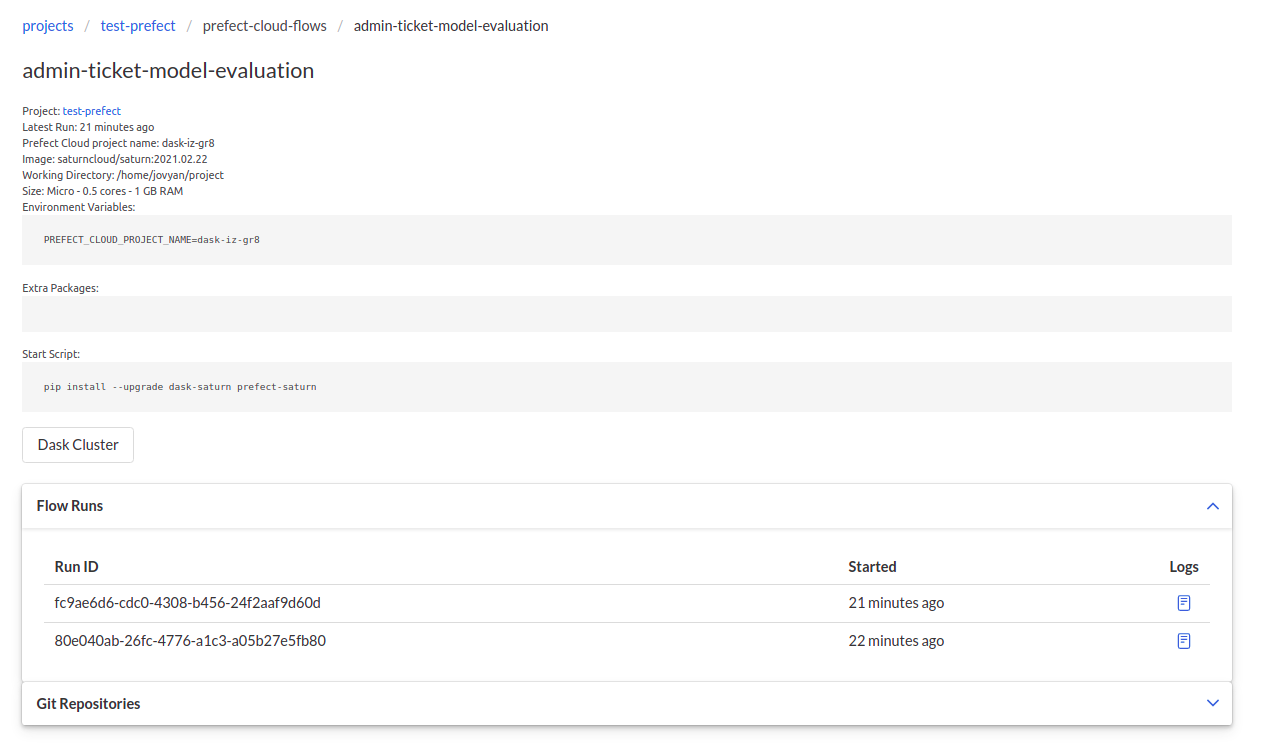
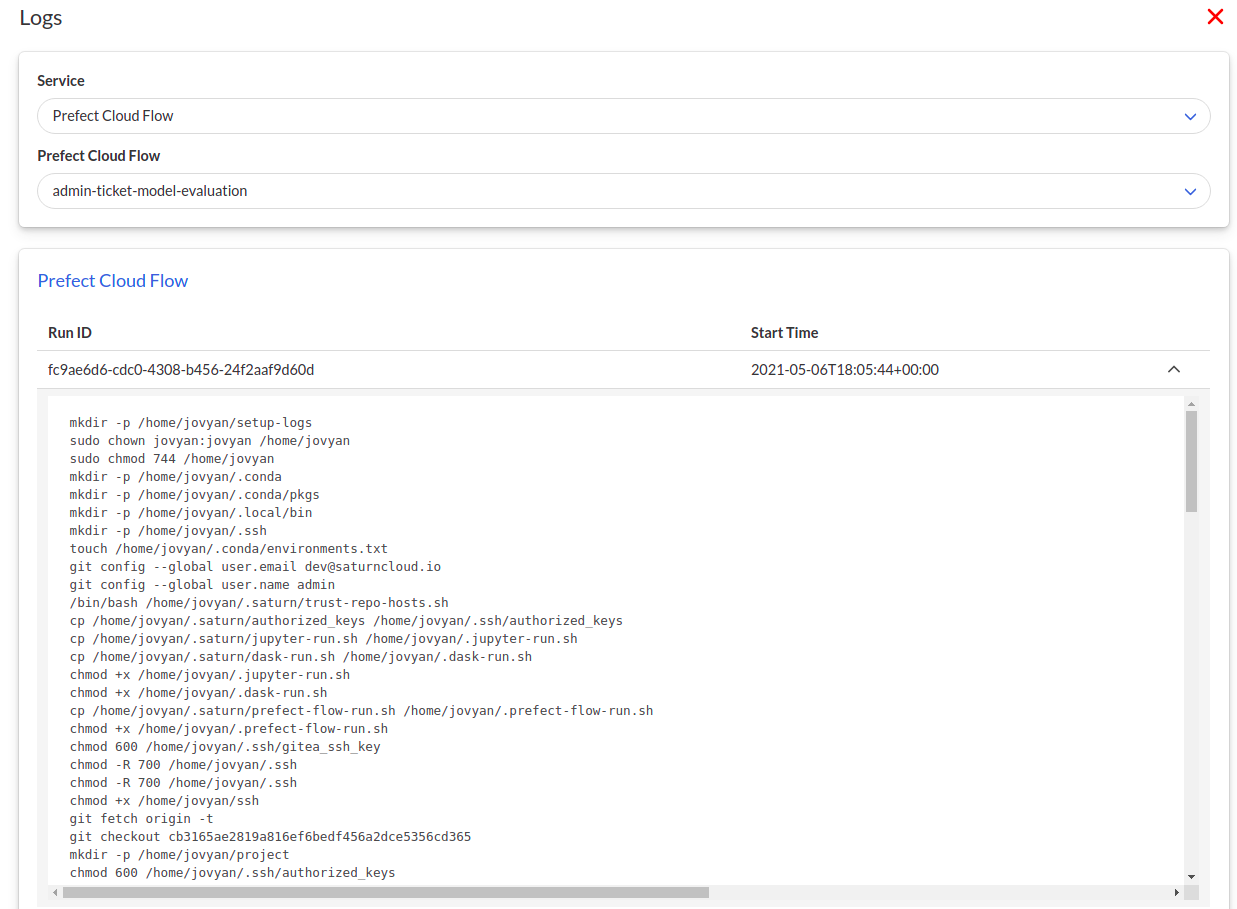
- Return to the flow’s resource page in the Saturn UI. Click the “Dask Cluster” button, which will take you to the details page for the Dask cluster used to execute the flow. Click the “Dashboard” link on this page to view the Dask diagnostic dashboard.
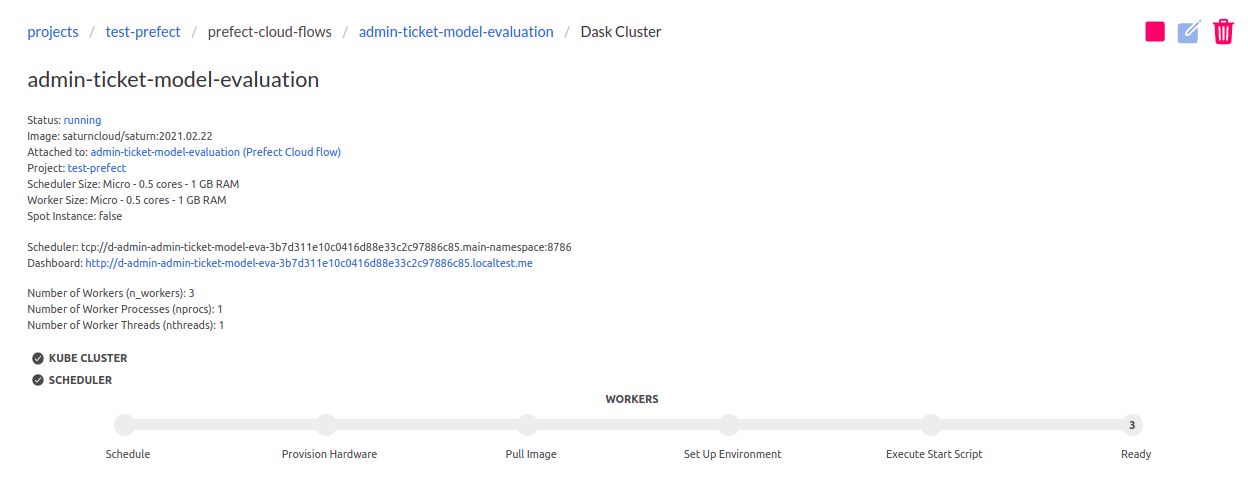
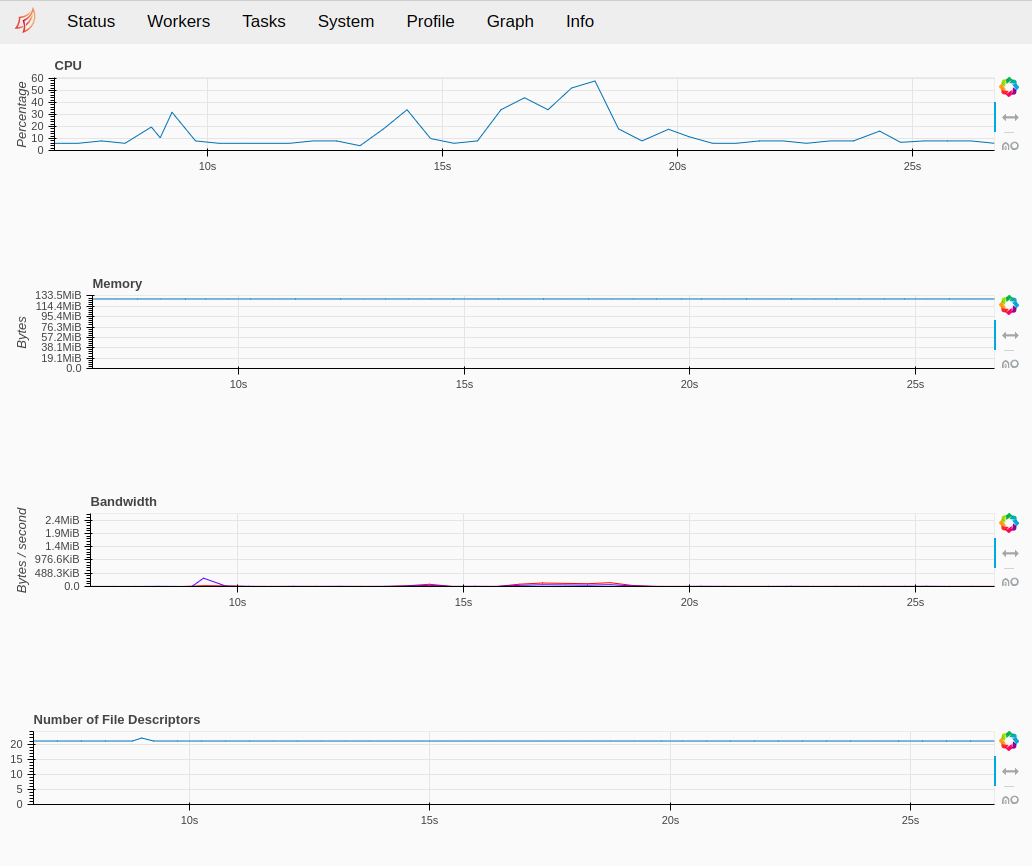
- In the Saturn Cloud UI, navigate back to the
Prefect Agentspage. Click therunningstatus for thetest-prefect-agentagent you previously set up. You should see new logs messages confirming that the agent has received a flow to run.
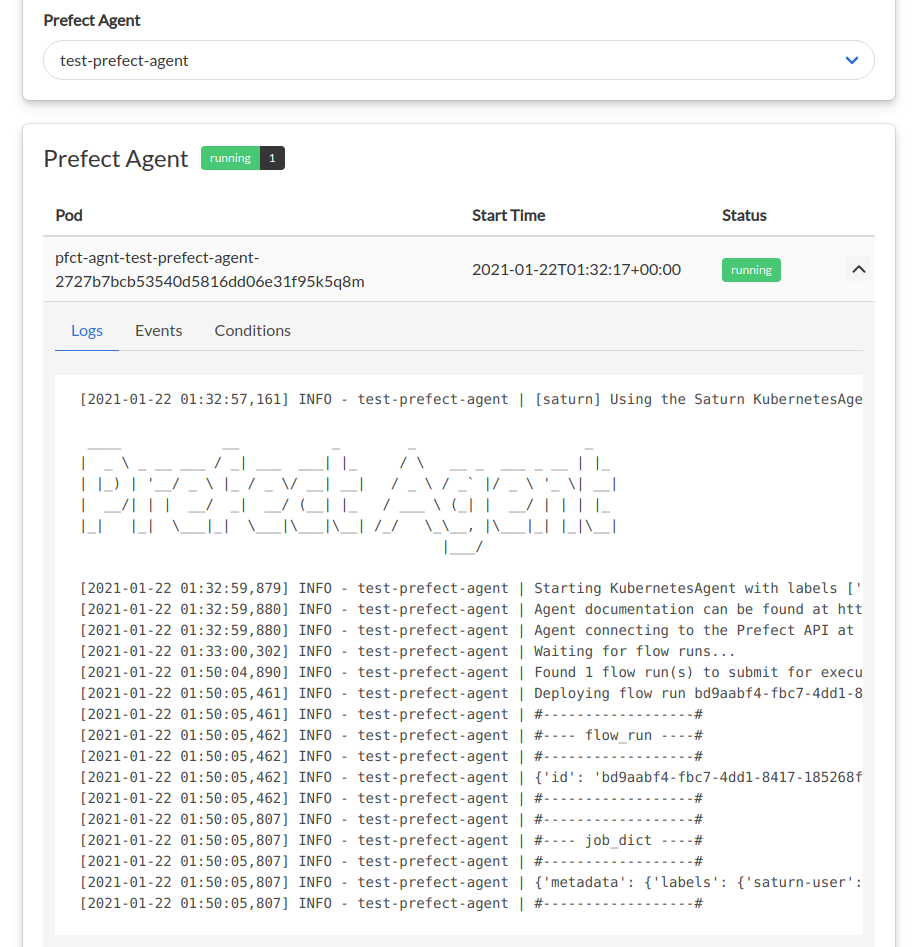
Clean Up
The flow created in this tutorial is set to run every 24 hours. Once you’re done with this tutorial, be sure to tear everything down!
In Prefect Cloud
- navigate to
Flows. Delete theticket-model-evaluationflow.
In Saturn Cloud
- Logged in as the user who created the flow, navigate to the Prefect resource and delete it as well as the Jupyter server used to create the flows.
- Logged in as the user you used to create a Prefect agent, navigate to the
Prefect Agentspage. Click the delete button to stop and delete the Prefect agent. - Navigate to the
Credentialspage. Remove the credentialsprefect-runner-tokenandprefect-user-token.
Learn and Experiment!
To learn more about prefect-saturn, see https://github.com/saturncloud/prefect-saturn.
To learn more about Prefect Cloud, see https://docs.prefect.io/orchestration/.
To learn more about Saturn Cloud’s integration with Prefect Cloud, see “Prefect Cloud Concepts”.
If you have any other questions or concerns, send us an email at support@saturncloud.io.
Need help, or have more questions? Contact us at:
- support@saturncloud.io
- On Intercom, using the icon at the bottom right corner of the screen
We'll be happy to help you and answer your questions!
