Add Credentials
You may need to have secret credentials in your working environment in order to access tools or data. For specific instructions on setting this up for Snowflake or S3 data storage, please see the Connect Saturn Cloud to your Data page.
For general instructions on adding a new credential, please see below!
Open the Saturn Cloud platform, and click the “Tools” section, and select “Credentials”.
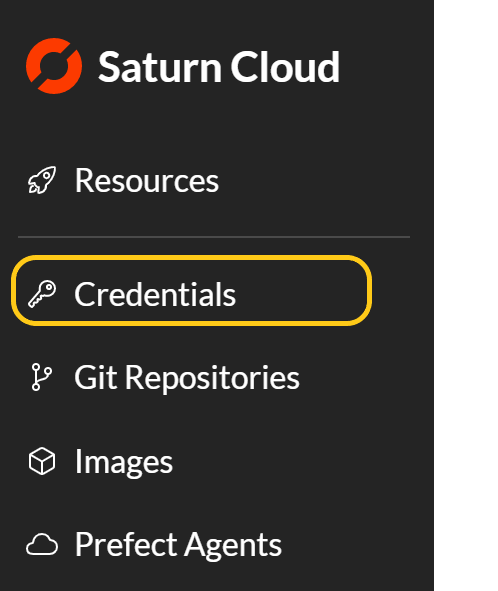
This is where you will store your credential information. This is a secure storage location, and will not be available to the public or other users without your consent.
At the top right corner of this page, you will find the “Create” button. Click here, and you’ll be taken to the Credentials Creation form. This will give you some options, starting with the type of credential this is.
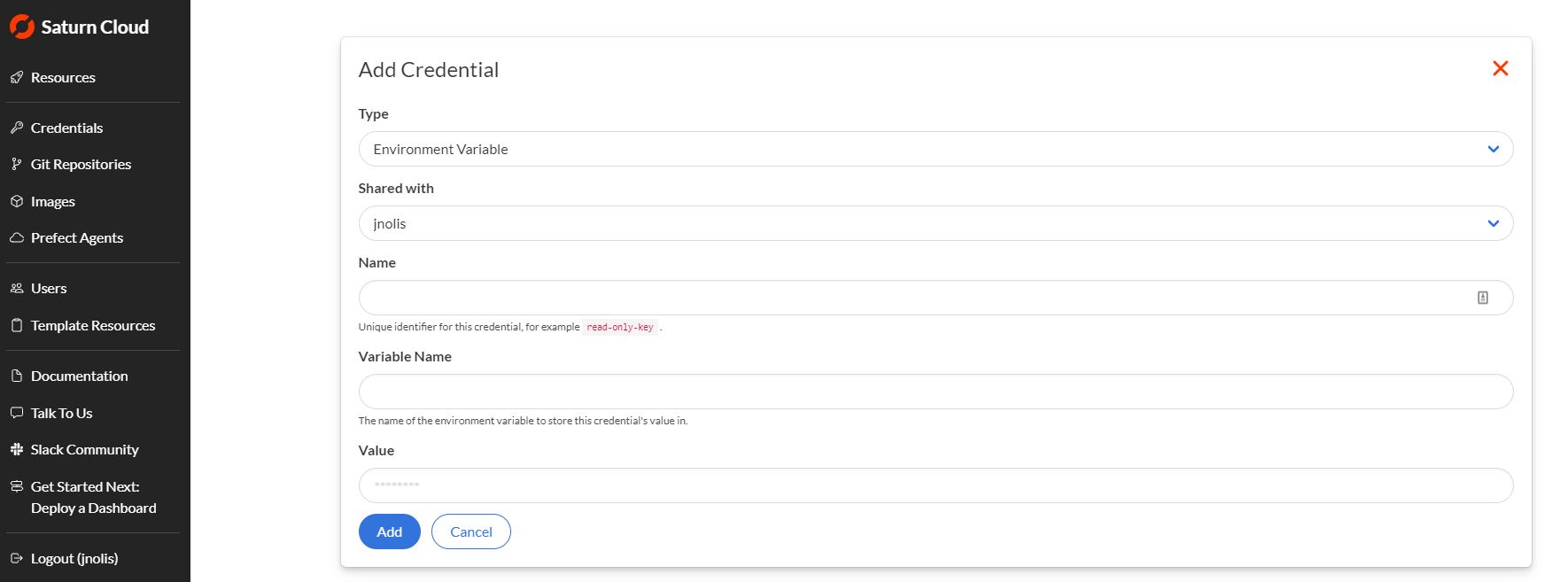
There are 3 types of credentials:
- Environment Variable: This can cover many use cases. For example, AWS S3 credentials and Snowflake credentials will be environment variables. Specify the name of the credential, the name of the environment variable (how you will refer to it in your code), and the value.
- File: This indicates you wish to upload a whole file as a secret credential. Specify the name of the credential, the path to the file, and contents of the file.
- SSH Public Key: This special type of credential is used for connecting via SSH to a Jupyter server resource. Any SSH connection with a valid SSH key can connect to any resource in your account.
Complete the form one time for each credential you wish to add. When completed, you should see the credentials now in the Credentials page, like this.
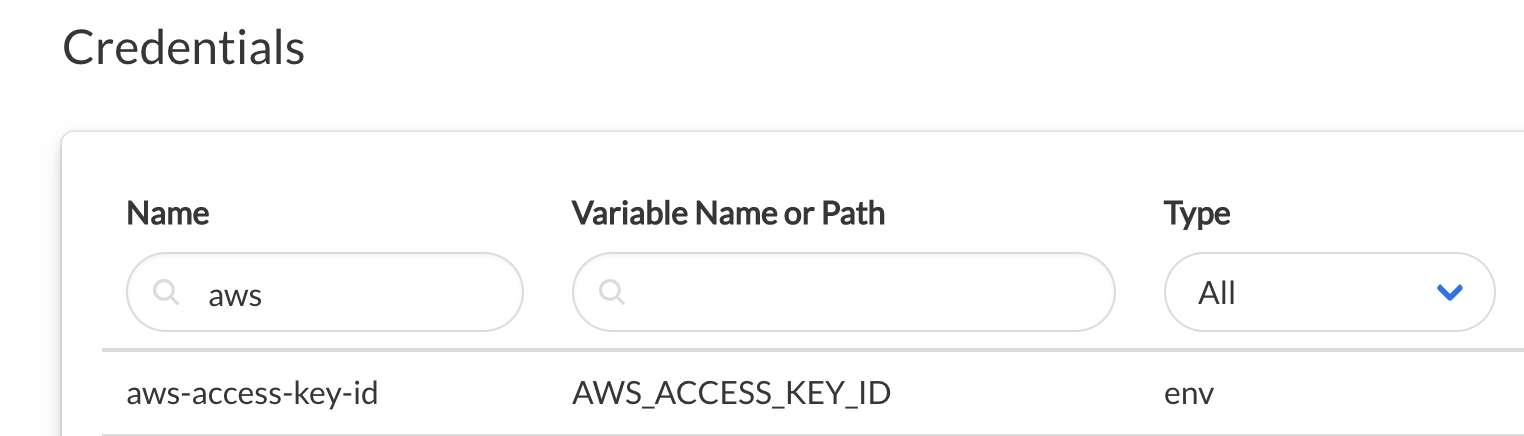
When this is all complete, you can start a project and your credentials will be set.
Need help, or have more questions? Contact us at:
- support@saturncloud.io
- On Intercom, using the icon at the bottom right corner of the screen
We'll be happy to help you and answer your questions!
